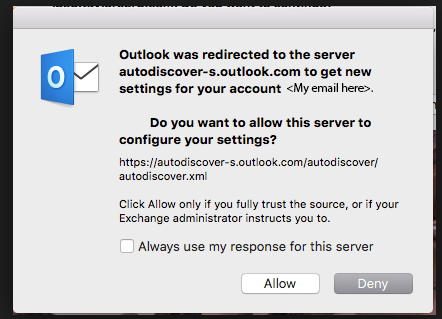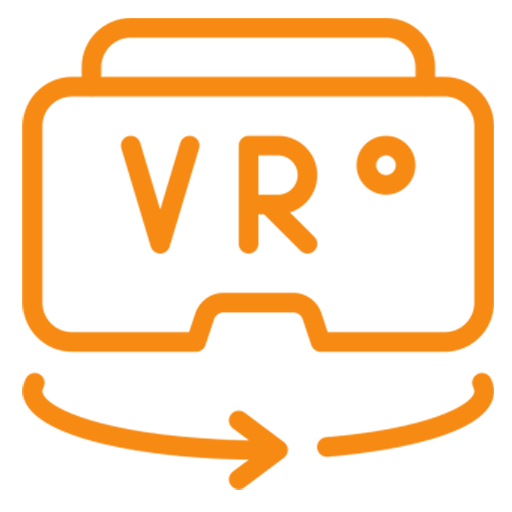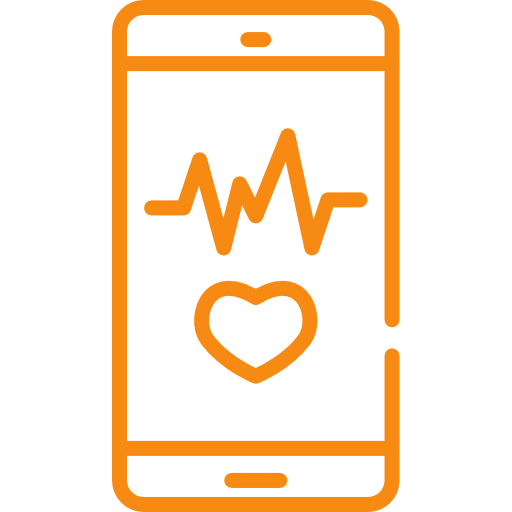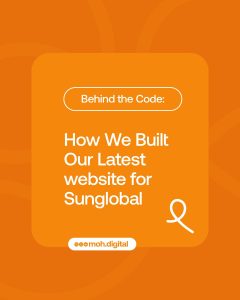There are many different types of email accounts you can add to Outlook, including Office 365, Gmail, Yahoo, iCloud, and Exchange accounts.
Some third-party email providers, like Gmail, Yahoo, and iCloud, require you to change some settings on their websites before you can add these accounts to Outlook.
This article tells you how to add Exchange and Office 365 accounts to Outlook 2016 for Mac
- Select Outlook > Preferences > Account. Alternatively Tools > Accounts
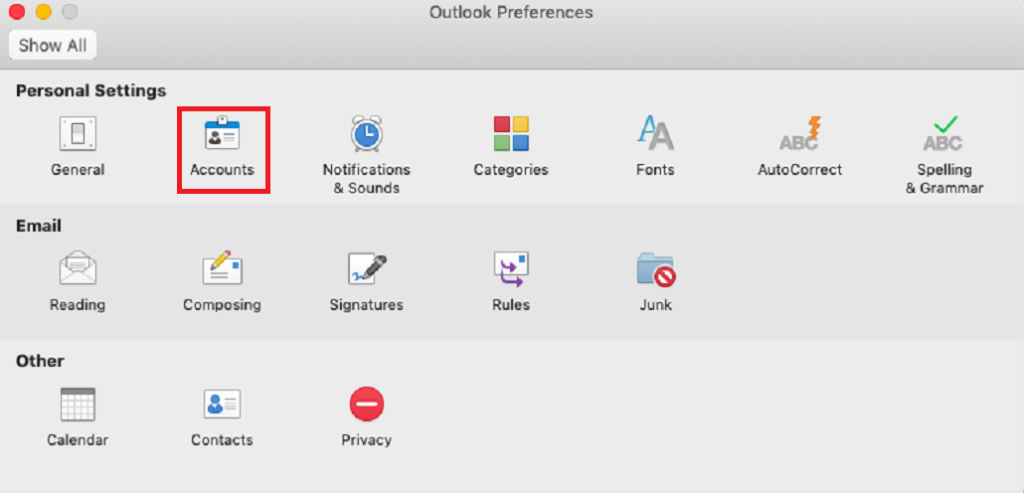
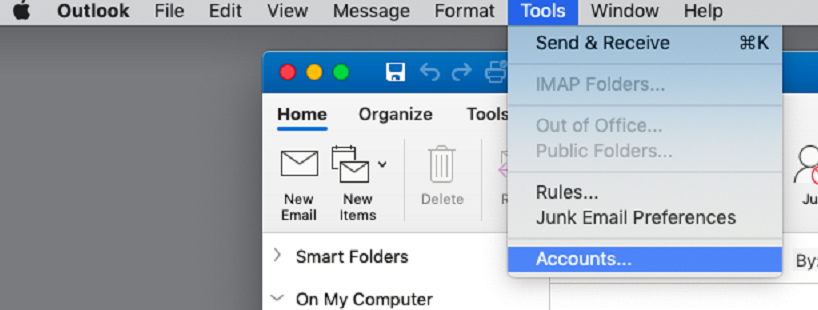
2. Click the plus (+) sign > New Account.
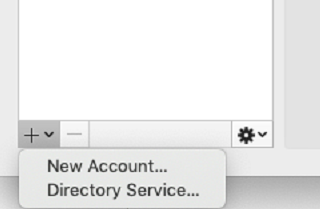
3. Type your email address > Continue.
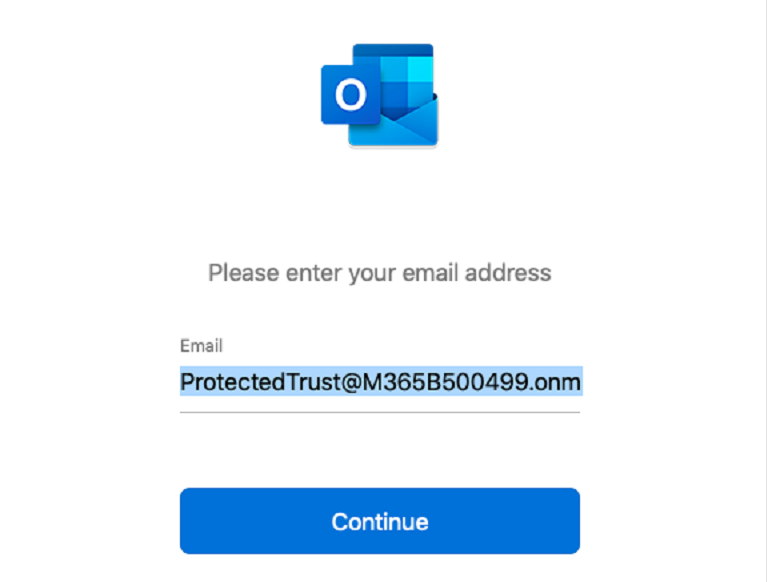
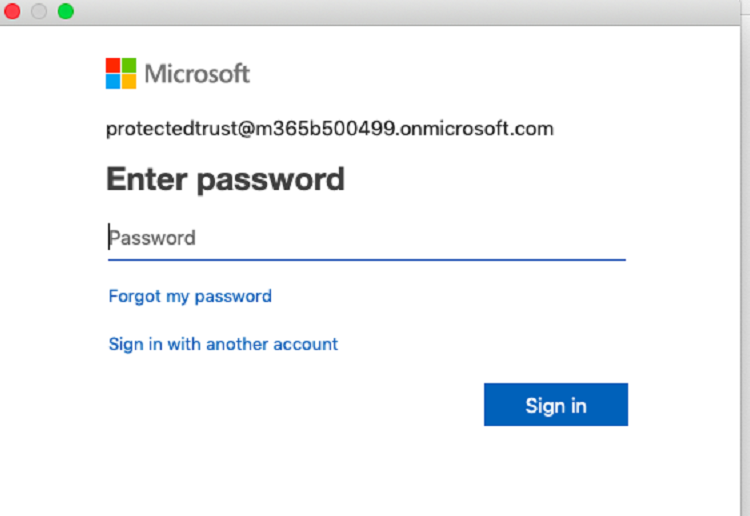
5. Select Done to start using Outlook 2016 for Mac or select Add Another Account to add a separate email account.
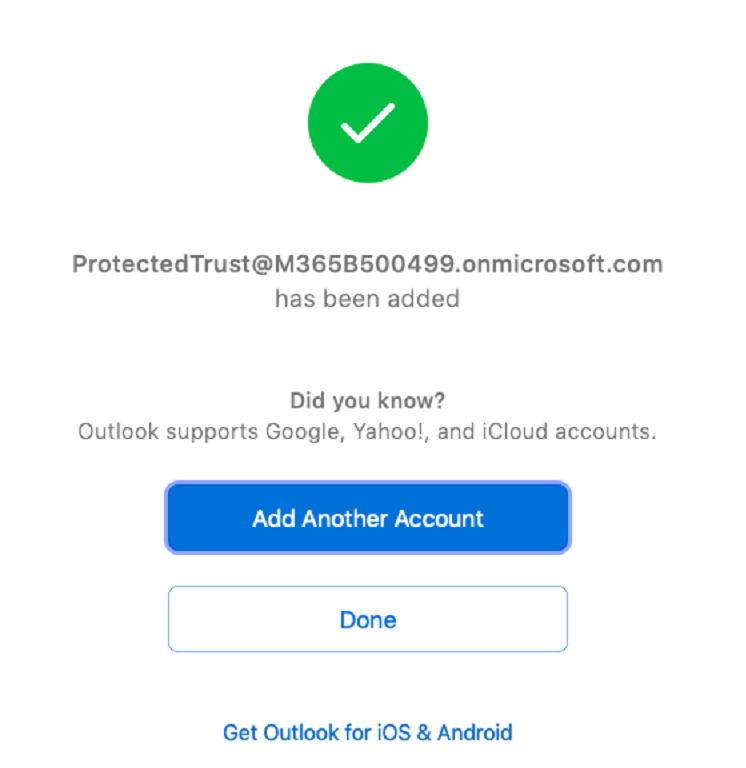
6. You might see a redirection message like the one below. If so, check Always use my response for this server > Allow. This is allowing your Outlook for MAC to connect to the Office 365 server.